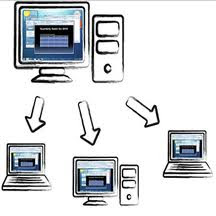
REMOTE CONNECTION TO A MACHINE
All of you who believe in telekinesis , please move my curser !
Now telekineses might not be able to do that but a simple utility (software) is sufficient to gift you with powers to do that. Surprised ? Tha
t is just the tip of the iceberg !
this simple utility , by giving you access to another users machine somewhere far away , will allow you to access , use , modify data (in any way ) on one or more machines and that too ALL IN ONE GO !! and thats not all , want to know the best part of it ? IT CAN BE DONE FOR FREE !!!!
want to know more ? :p
read on ....
ALL of us ,at some point in our life wanted to be able to control and access someone elses machine and data . MOST of us think it is only possible by hacking .MANY of us know that it can be acieved by remote desktop viewers .
FEW of us know how easy it is .
By the end of this blog you will be a part of the FEW who do know it .
SO WHAT IS THE TOPIC ABOUT : it is about remotely connecting to a computer which maybe in the same room or building as you are or a computer which is somewhere far across the world .
HOW ? By using some tools like : Remote Des
ktop viewer , Team viewer , Tight VNC etc.
you might be thinking that this is a very tough j
ob . so many things occur at once to make remote access to a machine possible .
but well thats what the blog is for . we went through a list of softwares and researched them to make it easier for you .we have used and explained " how to " do the same , so that you can also remotely connect to a desktop without any problems .
Basic Principals and Working :
Host is the computer whose data has to be accesed .Client is the computer who is accessing the hosts data .
Firstly to connect it is important that both the client as well as the host machines have a unique address that can be understood and accessed over the LAN or WAN . This address maybe the IP address or it could be provided by the utility being used , for e.g. the utility TEAM viewer allows that . In some cases the access can be restricted by the host computer by providing a password .
When connection is established the client can
view the desktop of the host (by default in a window , can be switched to fullscreen) from his own (clients own) computer , irrespective of the physical distance between the two machines ie the host and the client . The client views the hosts screen real-time .
The client is able to access the data (depending upon the level of access) and modify the data . Also the client can transfer (receive or take files) and even make the hosts pc reboot ! And all this using his own keyboard and mouse.
This has a lot of advantages since one can save a file on their office computer and then continue to work on that file from his house .
The opened window on the clients computer basically shows the desktop of the host , the software is actually sending compressed jpeg images of the
hosts desktops over the LAN or WAN to the client . wh
en the client does some action on his s
ide , the software does not record and send the images of the clients complete desktop , instead it only recrords and reciprocates the “changes” made by the client onto the host users desktop . this prevents the client from sending more than the required amount of data than required and thus decreases data wastage and the software can also be used o
n slow connections .
This solves a major problem of the client and host still being able to connect while having different operating systems (thus different file syste
ms possibly) because the software used only sends an interactive video type of feed which the client can modify and then the software replicates this on the hosts end .
Also the host or client can both chose to limit the access the client has to the hosts data or access it in such a way that every command that the client t
ries to do in the hosts computer has to be confirmed by the host .
Some softwares also provide data encryption so that the data exchanged between the Host and Client is
encrypted while sending and decrypted on receiving . This enhances the security .
Note
One cannot connect to a computer which is sleeping ,hibernating or logged off so one must ensure that the settings for sleep and hibernation on the remote(host) computer are set to Never.
Although once the remote connection is established , the client can make the Host computer log on or log off or even reboot it !!
Let us begin with the software Team Viewer and try connecting Windows to windows .
TEAM VIEWER
Team viewer is one software that can be downloaded and used for remotely connecting machines it can be used for free for non commercial uses .
Link to download teamviewer : http://www.teamviewer.com/en/download/index.aspx

There are various access levels.they can be changed by the client while connecting to the host from the “enter password” window . These access levels decide how much access is allowed by the host to the client .
the access levels that team viewer allows are :
1)Full access :
the client can do anything without need of confirmation from the host .
2)Confirm all :
the host needs to confirm every action of the client for it to happen . increases security but also increases time taken.
3) View and Show :
the client cannot do anything but can view the desktop of the host . this is used for in a situation where one may want to show a file from his house to a meeting happening at his office,
4) custom modes :The hist can decide and limit access and that will be followed .
Remote desktop connection needs to be worked on computers when both applications and data has to be used . Also this can be done on more than one computer simultaneously .


Advantages
>Teamviewer is FREE
>It is encrypted enhancing security
>Compresses data to decrease lag and making it work well on slow connections also .
>Provides file transfer
>Easy to understand and use . also provides unique address .
>It allows VOIP (voice over internet protocol )>It allows to simulaneosly connect and work on more than one machines together
>Once the compatible version of the software has been installed on the client and hosts machines then there is no problem in connecting different operating systems.
Disadvantages are that the host pc has to be kept on for a long time , thus increasing the electricity cost .
also to use team viewer someone has to be present at both the ends , also there is limited functionality.
here is a short video that will help you understand how to establish a windows-windows connection using team viewer :
https://www.youtube.com/watch?v=DC0WcOtMcmk
SOME FUN FACTS :
Donnot establish a remote connection from both the ends of the client and the host because this will create recursive screens and the desktops will be replicated and shown multiple times .This increases the load on the pc very heavily !! Although softwares like TeamViewer prevents the computers from crashing by stoping the loop but in some cases the processors may get overloaded and still crash .

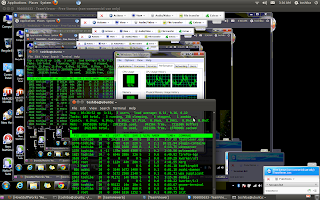
TightVNC Viewer:
It is a software which we generally use to connect two computers in a LAN and MAN. It is not that much feasible in WAN. We first download it from the link given after this paragraph and then follow the normal steps to download it (in case of windows). In case of Ubuntu you can go to synaptic package manager and then search for "TIGHTVNC VIEWER" . This will give you different softwares to download and select the xtightvncserver and tightvncviewer both. You will need VNC server to make your Ubuntu machine accessible by others and VNC viewer to access other machines.
LINK to download TIGHTVNC viewer and server combined for windows: http://www.tightvnc.com/download.php
After going to the above link just click on the self-installing package for windows.
Now you software is ready to be used!!!!:)
step 1: make remote access allowed in your linux machine
first go to SYSTEM>PREFERENCES>REMOTE DESKTOP
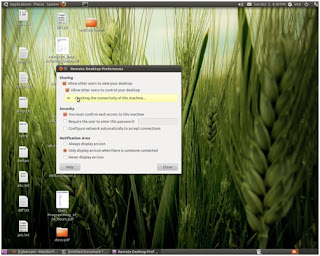
step 2: check your linux machines IP address:
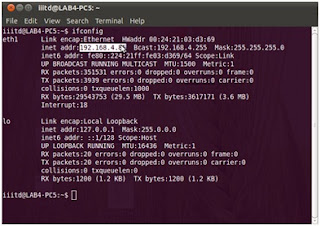
step 3: open tight VNC on your windows machine and start connecting
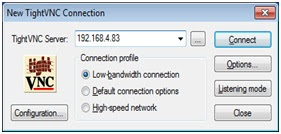
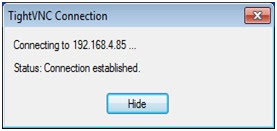
click ALLOW when it asks you in your ubuntu machine

and NOW you can access and change data(remotely) of your ubuntu machine from your windows machine.
FOR CONNECTING UBUNTU TO WINDOWS.:
We first have to download the TEAM VIEWER software from net and run it (download link provided above)
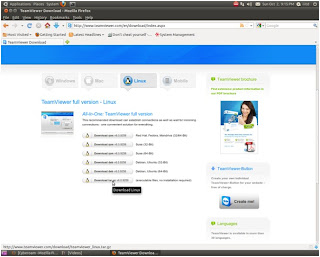
STEP 2 :
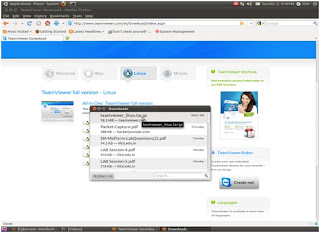
STEP 3 :
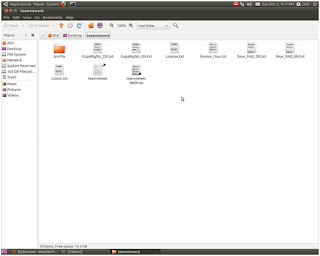
STEP 4 :
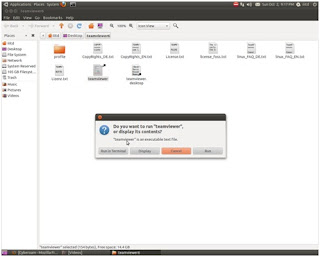
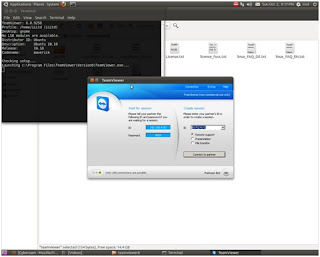
NOW, if you want to connect Ubuntu to Windows, see the video which we have made and follow same procedure as you do in windows to windows connection(team viewer).
UBUNTU TO UBUNTU CONNECTION(using tightvnc software):
Installation of tightvnc in Ubuntu has been discussed in this blog. Now lets see how we connect two Ubuntu machines.
STEP 1: Open your terminal and run the below command :
xtightvncviewer ipaddress.of.the.host
(e.g. xtightvncviewer 192.168.6.70)
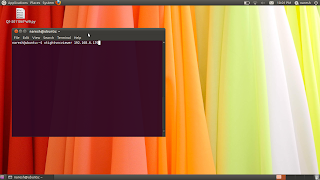
STEP 2 :Remotely connected Ubuntu machine to Ubuntu machine
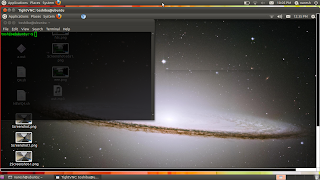
STEP 3: this is the view of terminal when we connect two machines
REMOTE DESKTOP CONNECTION
Okay so remote desktop connection is another utility that we can use to connect two desktops remotely .
this utility comes preinstalled in most operating systems . It also works on the same basic principals that other remote desktop connections work on .
Advantages : pre installed in operating systems.
Disadvantages : Not very easy to using .
EXPERIENCE:
It has been a good learning experience . We have learned a lot from the project sir provided us with . We look forward to reading others blogs and learning from them .
We hope that we took a good and understandable approach to explain Remote Desktop Connection and we hope that you had an equally amazing time reading it as we did in making it .
Thanking you , feel free to ask any queries , we would be happy to clarify them :)
Contributed by Dhruv And Naresh :)
No comments:
Post a Comment