So what exactly do we mean by backing up data?
Back up essentially means an alternate option. A replacement. In the context of computers to have an important piece of information stored in memory (which may be external or internal) or over network for any reference in the future.
Now we all must be wondering why to waste time and take so much of pain to back up data when we already have the original data. Like I said anything can happen, afterall our computers are just machines. Lets admit that!!
Recovering the lost files through the available data recovery methods and software is a very difficult and expensive process. Hence, the need to BACK UP data. Having a backup of our computer files and application, ensures it against data corruption or data loss due to any accidental reason which might be as trivial as an accidental pressing of DEL key or as consequential as a hard disk crash or even worse a virus attack. So if there is a backup, we won’t be panic stricken. So backups are like “data insurance”
Now, we know what backing up data is and why we need it. The question which arises is what type of data we should back up.
- Your entire Users folder: at C:\Users\Username for Windows 7 or vista. This folder should contain all of your documents and settings.
- Your Data Folders: If you've created other data on your hard drives, you should include those as well.
- Your Program Files Folder: There's simply no reason to back up your installed applications when they all have to be re-installed if you had to restore your machine. It's a waste of space to do so.
- Your Windows Folder: The only real good reason to back up your Windows folder is just in case you can't find the same drivers again. On the other hand, there are any number of tools to back up your drivers, and you should do that once in a while instead of backing up the entire Windows folder.
While choosing a hardware device, it is essential to -
- Check the size of the users documents folder.
- Choose a device which has media along with storage capacity twice the size of the data you need to backup. This gives you space for growth and perform regular “incremental” backups along with full backup.
- Consider the drive`s speed and how it interfaces with the computer, as irrespective of the size of storage space it is of no good if one cant write data on it speedily.
****************FOR WINDOWS*****************
##Backing up data using the in-built-utility
Step 1: Go to Control Panel --> System and Security --> Backup and Restore and then click on Options and start the back up.
Step 2: Select the option where you want to store your backup files
Step 3: Select what you want to back up

Step 4: To schedule the task of backing up data

The computer will back up the selected files every week on Sunday at 7:00pm.
Back up process in progress.
Back up process completed
##Backing up data using software utility.
For our project we used COMODO Backup 3.0 to back up our data.
The software was downloaded from http://backup.comodo.com/
Step 1 : Installing COMODO Backup 3.0
After installing the screen looks like this
Step 2: Creating backup
Step 3: Backup completed
The process of backing-up data ends.
******************FOR LINUX***********************
Data back-up Linux can be performed in two ways:
1.By using software utility. For this purpose we made use of Back In Time utility.
“It is a framework for rsync, diff and cron for the purpose of taking snapshots and backups of specified folders. It minimizes disk space use by taking a snapshot only if the directory has been changed.”-Ubantu software centre.
Lets go through the simple process of backing up important
data.
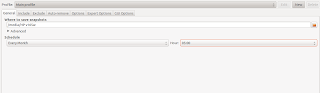
In the given scrren-shot:
Set the destinations for saving your applications.
via crontab schedule the backup for everymonth.
In the next window, we specify the folders which we intend to back-up.
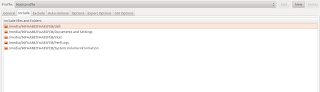
In this window, we select the files which we dont intend to back up.
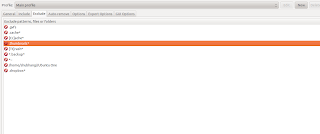
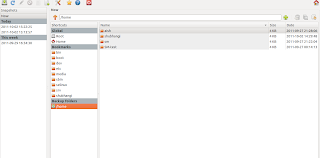
Thus the process of backing up ends.
We also make use of rsync software.
Rsync is an amazing utility software which has replaced ssh,scp. It is due to the following features:
Diffs i.e copies only the changes made to the file , thereby reducing the workload on the network. Compresses the minute changes made, thereby further reducing the load and incresing the speed of transfer.
To enhance the security in transferring files, the files are encrypted by passing it through ssh
'rsync- a fast , versatile, remote (and local) file copying tool.' - man rsync
To use shell-script
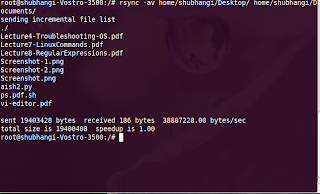
rsync -a command archives the files in 'source'.
rsync -v command is verbose for listing the files transferred.
We can also make use of rsync –delete which esentially removes the file from the destination when deleted from the source

We now schedule the back-up to be done at 7:30 every week on sunday.
Posted by: Nikita Agrawal and Shubhangi prasad.
No comments:
Post a Comment