UTILITIES IN LINUX:-
Most of you have ubuntu or fedora installed on your system for Python Or shell scripting where ubuntu and fedora are "LINUX" based operating systems.
Apart from programming and shell scripting,there are "UTILITIES" that one should be familiar for both windows and linux.
So, Iam writing Blog on utilities present on LINUX and how to use them and make your life easier with LINUX :))))))
For UTILITIES, ubuntu 11.04(latest version) will be my preference.So,lets get started.
1)System Monitor
LOCATION
(System->Administration->System Monitor)
FOREMOST or basic utility of LINUX OS.Use of System Montior is to view process currently running in linux based systems.With the help of system monitor,one can view the system processes,usage of system resources,information about system and lastly file systems.In processes tab, one can view name of the process,status(sleeping or running),nice which shows priority("0" in my system),ID,memory and waiting channel(place in the kernel where task is currently waiting) where poll_schedule_timeout indicates task is waiting which can be hardware(mouse,keyboard etc).
In Resources tab,one can view CPU history(cpu usage),Memory and swap history and Network History(receiving and sending data).
In file systems, one can view Device(ex:- /dev/sda3),its Type(fuseblk),Total,Free,Avaliable
and Used tab.
using command line interface :-
open terminal(ctrl + alt + t) and type "top"
2)Synaptic Package Manager
LOCATION
(System->Administration->Computer Janitor)
SPM is GUI based tool which is used for installing,removing and upgrading software packages.Also to add "REPOSITORIES".
SPM is used for Debian packages.Since it is admin task, it will ask for PASSWORD(not root password).
After opening SPM,you will find package informaton,installed version,latest version and descripiton about package.
information about repositories refer to-http://en.wikipedia.org/wiki/Software_repository
information about installing repositories-
INSTALLING SOFTWARE PACKAGE USING SPM
for installing software package:-
1)right click on package you want to install
2)click on "Apply"
3)then click on “to be installed “and after that click on Apply
REMOVING SOFTWARE PACKAGE USING SPM
1)right click on package u want to remove(package must be installed before)
2) click on "to be removed" and then click apply
open terminal and type "sudo apt-get install package-name"(don't use double quotes!!!)
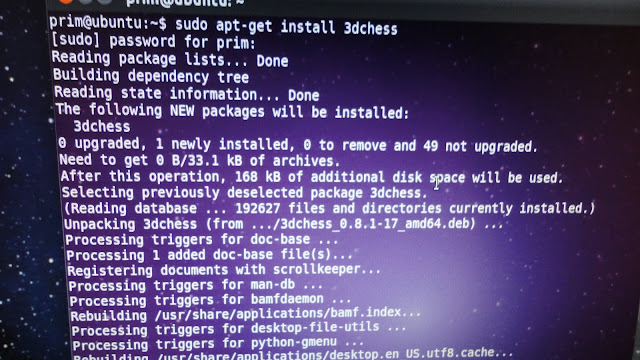
Under "Volumes" Section
UTILITIES IN WINDOWS
2)WINDOWS TASK MANAGER
(ctrl+alt+delete)
It provides information about running applications ,processes , cpu usage, network activity, computer performance. It can also be used to set process priorities , process affinity , shut down , restart, hibernate or log off from windows.
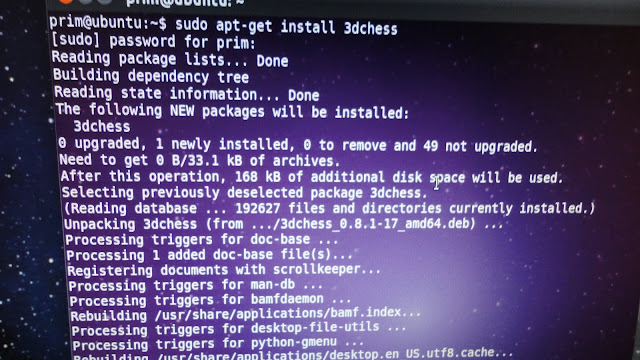
3)DISK UTILITY
LOCATION(System->Administration->Disk Utility)
What is DISK UTILITY??
DISK UTILITY is used for monitoring the "CONDITION" of hard disk.One can diagnose hard disk with the help of this utility.In Hard disk tab,there is tool called "SMART DATA"
through which one can check temperature,cycles & overall assessment of hard disk.(screen shot).you can also run "self -test" for errors.
Under "DRIVE" Section
running self-test:-
1)click on SMART DATA
2)it will open a new menu and click on "Run Self-test"
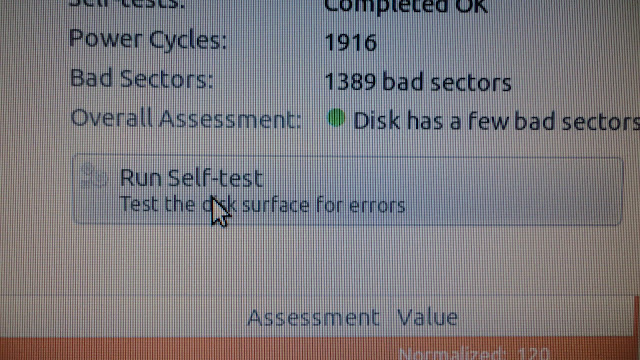 |
3)will give three option from which one can be chosen according to user(Short,Extended,Conveyance)
DISK UTILITY also allows you to see your Model No.,serial number and rotation rate of hard disk(see "SMART DATA" screenshot)
Another option called "Benchmark" from which you can measure the drive performance of hard disk.
Another option is that you can format hard disk using "Format Drive".take CAUTION while using "Format Drive" tool.
one can repair the filesystem using tool called "check filesystem" option.if someone want to change partition type or label,use tool called "Edit Partition".for changing the format of filesystem,use "Format Volume" option.for deleting partition use "Delete Partition" and be CAREFUL when using this option
Using command line interface:
before coming to bad blocks,one must know system partition of system and one can find the system partition(sda1,sda2 or sda3) using "sudo fdisk -l"
Bad Blocks:
Sector on hard disk which cannot be used due to some damage(permanent) or physical damage to disk.
command-"sudo badblocks -v /dev/sda3"(sda3 in my case)
4)Disk Usage Analyzer
(Applications->Accessories->Disk Usage Analyzer)
want to find which file or folder consuming space in hard disk?? answer is Disk Usage Analyser.
With the help of this one can find size of folder and usage(%) in hard disk.
To open folder(also to view content of file),right click on the folder and click on ”open”
On starting Disk Usage Analyzer,it takes some time because it scans all files on hard disk.
Best part of analyzer is “graph”
using command line:
type “df -h” in terminal
"UTILITIES IN WINDOWS" blog made by PRAVEEN KUMAR.
1)DISK DEFRAGEMENTER
In the context of maintaining file systems, Defragmentation is the process that reduces the amount of scattered data. It does it by physically arranging the contents of the mass storage device such as hard disk to store files in smallest number of continuous space. It also tries to create larger areas of free space using compaction to minimize the chances of fragmentation. It also tries to keep smaller file within a single directory together , as they are accessed in continuation.
Fragmentation occurs when the file system cannot or will not allocate enough continuous space to store a complete file as a unit, but instead puts parts of it in gaps between other files (usually those gaps exist because they formerly held a file that the operating system has subsequently deleted or because the file system allocated excess space for the file in the first place). Larger files and greater numbers of files also contribute to fragmentation and consequent performance loss. Defragmentation attempts to eliminate these problems.
 |
| LOCATION OF DISK DEFRAGMENTER |
- Application
Right-clicking any of the applications in the list allows (among other things) switching to that application, ending the application, and showing the process on the Processes tab that is associated with the application.
Choosing to End Task from the Applications tab causes a request to be sent to the application for it to terminate.
- Processes
Right-clicking a process in the list allows changing the priority the process has, setting processor affinity (setting which CPU(s) the process can execute on), and allows the process to be ended. Choosing to End Process causes Windows to immediately kill the process. Choosing to "end Process Tree" causes Windows to immediately kill the process, as well as all processes directly or indirectly started by that process. Unlike choosing End Task from the Applications tab, when choosing to End Process the program is not given warning nor a chance to clean up before ending
- Performance
There is an option to break the CPU usage graph into two sections; kernel mode time and user mode time. Many device drivers of the operating system run in kernel mode, whereas user applications run in user mode.
3)DISK CLEANUP
This utility first tries to search and analyze the hard drive for the files on the disk space that are considered to be of no use, and then removes the unnecessary files.
There are a number of different file categories that disk cleaner tries to find when performing the disk analysis:
* compressing of the old files
* temporary internet files
* temporary windows files
• downloaded program files
• recycle bin
• removal of unused application or optional windows components
CONTRIBUTED BY:
PRIYAM KUMAR
PRAVEEN KUMAR






















No comments:
Post a Comment