Have you formatted your drive by mistake, or without realizing that the files will be needed at some future point? Photographs, documents, music files, even mails- and now regretting!
Not to worry! We have the solution to your problem with recovery tools.
What actually happens to the files when the disk gets formatted?
So, after a format, you will be pretty lucky to get anything decent back because you will have done a lot of writing to the disk with the new install of the Operating System, etc....But if you have a big disk though with lots of space, you might find something is there. Since original OS installations start at the “front” of the disk and as you add more software, your data is usually further along and more likely can be recovered.
Here’s follow some important points during recovery process..........
1. One should NOT install the recovery program on the disk that has the deleted files.
2. It’s a good idea to run defrag on a weekly or monthly basis i.e. depends upon one’s usage, so that your files are contiguous if you need to recover (less likely to lose data).
Here's a smart tool for this query.....
“This recovery tool “Recuva” is for windows and can recover almost every type of file quickly, safely, and easily. This compact windows program does the work for you, scanning your drives for the files you need, then recovering them in a flash.
Recuva works on any rewriteable media you have. Whether you need to recover priceless photographs from your digital camera's memory card, files you backed up to an external hard drive, or the documents you carry around every day on your USB key, Recuva's got you covered. For prosumer and pro photographers, Recuva supports the Nikon RAW and Canon RAW (.CRW) formats.”
–reference http://www.piriform.com/recuva/features/undelete-files-on-your-computer
You can download recuva from the link given here and then go ahead….
After downloading recuva, click the downloaded file to start the installation of the recovery tool. Installation is very easy, just follow the steps that appear on the screen and wait for few minutes to complete the installation. Once installed open the link created.
For beginners and intermediate users, Recuva has a quick-start Wizard that guides you through the process of recovering your files. Let Recuva know what kind of files you're looking to recover, where they were located, and the program does the rest.
When you start the Recuva’s Quick-Start Wizard, the following window appears. Here select the type of file you want to recover and then press next button.
Now you will be prompted to enter the file location i.e. the media drive, the hard disk partition or the folder to where your file was located.
Just select the specific folder and then click next.
In case you are not sure about where your files were located then just select I’m not sure option to search for the file in whole computer and the media devices currently connected to your computer.
For advanced users there is another option:
You
can just cancel the Quick-start option and select the drive in which you want
to scan the files. After the selection of the media drive start the scan and
when the scan is complete then you can select your files which you want to
recover. In this option you have to choose between different types of files, therefore
it is sometimes messy but a more successful option.
Just make sure that you typed the correct drive in which your file was located.
By default the recovery tool has quick scan option enabled. The option scans the drive partially and then finds the files located on the drive. At times, it is possible that the scan yields nothing, so enable the deep scan mode and then scan the drive again. The drive will be scanned in two steps. Firstly, it will look for any of the available clusters which have still the record of files on it. Then it will start recovering those clusters. There might be some clusters that are overwritten, so they might be in poor state of recovery.
After the scan is complete you will see a window which will
show the status of your files in the drive selected. You can recover all the
files that are marked in green as these files are in excellent state, but files
marked with red dot cannot be recovered because they are overwritten by any
other file.
For picture files you can also see the preview in the preview bar to confirm the file you want to recover is actually the same file or not!
After recovering the files define the location where you want to store the files.
It is recommended to store the files at a different location then in the same drive. It is because when you recover the files at the same place then the clusters get overwritten and the files you want to recover may not recover successfully.
Original files present in a drive
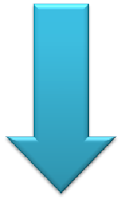
Files recovered after formatting the drives and then recovering from the recovery tool.
Recovery in solid
state hard drives
-referred
from different sites at wikipedia
Data Recovery for Hard Disk Drive (HDD) and Solid State Drives (SSD) can
be categorized under two headings: Tier I (Physical Failure) and Tier II
(Logical Failure). No matter if your storage drive is HDD or SSD, if they need
Data Recovery Solutions then they either need Tier I or Tier II data recovery.
Data Recovery for HDD is easier and is less time consuming. Whereas, in SSD, due to the complicated but advanced processes of data storage; data recovery is tough and sometimes impossible. The primary difference is that standard platter based HDD's can be recovered through mechanical means, whereas SSD's require special technology and algorithm understandings for the individual memory chips and software to try and rebuild the data.
Data Recovery for HDD is easier and is less time consuming. Whereas, in SSD, due to the complicated but advanced processes of data storage; data recovery is tough and sometimes impossible. The primary difference is that standard platter based HDD's can be recovered through mechanical means, whereas SSD's require special technology and algorithm understandings for the individual memory chips and software to try and rebuild the data.
Hard Disk
Drives (HDD) greater in size then 500 GB's can take a few hours or less for
recovery whereas a 64GB SSD could take more than 24hours.
So, it is
not feasibly possible to recover data from solid state hard drives.
We hope
that this information will help you to recover your important things, data, and
files from your mistakenly formatted drives.






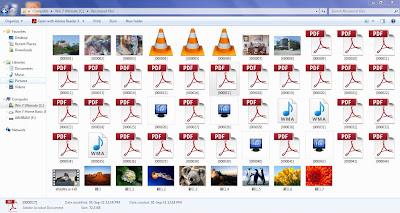
No comments:
Post a Comment