WHAT THE BLOG IS ALL ABOUT ?
This blog is about "Mobile Phone Based Survey" where the data for any survey can be collected in the field through mobile phones and then be sent to a centralised server for requisite analysis and report generation.
This blog is about "Mobile Phone Based Survey" where the data for any survey can be collected in the field through mobile phones and then be sent to a centralised server for requisite analysis and report generation.
We planned a short sample survey called “PREVENTIVE HEALTH CARE SURVEY” where we collected the health parameters in the hinterland of the country through mobile phones, analysed such data at a centralized server and directed the suspects / potential chronic patients to the nearest District Nodal Hospital
This survey may be used by various government agencies in order to pre-empt illness(es) amongst the people living in rural areas lest these illnesses become chronic, incurable and money guzzler.
THE BLOG EXPLAINED
This Blog is divided into 4 parts, namely:
1) Installing the Server End on a Computer
a) Basis of selecting the server
b) The Technology involved
2) Designing a Survey
3) (a) Installing the Client End on the Mobile Phone
(b)Collecting the Data
4) Analysing the Data and Generating Reports
===============================================================
1) INSTALLING THE SERVER END ON A COMPUTER
(a) Basis of selecting the server :
The server can be hosted in 2 ways, EITHER on your own computer OR on the servers of the various mobile data collection & analysis tools available on the net.
The server can be hosted in 2 ways, EITHER on your own computer OR on the servers of the various mobile data collection & analysis tools available on the net.
Such tools may EITHER be offering “Free of cost” services with limited data entry and primitive features OR “Paid” services (typically between INR 8K-15K) with unlimited data entry and advanced features.
A wide array of such tools is available (thanks to Amarjeet Sir). However we decided to go with ‘EpiSurveyor’ as it is a secure, very user friendly mobile data solution (though not the best GUI which offers the best “Free of cost”service comparatively.
‘EpiSurveyor’lets you immediately start designing mobile forms for data collection, fill them out on mobile phones using an app and then upload and analyze the data in real-time.
A wide array of such tools is available (thanks to Amarjeet Sir). However we decided to go with ‘EpiSurveyor’ as it is a secure, very user friendly mobile data solution (though not the best GUI which offers the best “Free of cost”service comparatively.
‘EpiSurveyor’lets you immediately start designing mobile forms for data collection, fill them out on mobile phones using an app and then upload and analyze the data in real-time.
(b) The Technology involved :
‘EpiSurveyor’ is a cloud (http://smblog2011.blogspot.com/2011/08/cloud- introduction.html ) based service that enables collection of text and GPS data. Software resides on ‘EpiSurveyor’ servers and interfaces with the client software on handsets. Web based console allows for form development, conducting of surveys and data analysis. Accounts are managed via the ‘EpiSurveyor’ site.
‘EpiSurveyor’ is a cloud (http://smblog2011.blogspot.com/2011/08/cloud- introduction.html ) based service that enables collection of text and GPS data. Software resides on ‘EpiSurveyor’ servers and interfaces with the client software on handsets. Web based console allows for form development, conducting of surveys and data analysis. Accounts are managed via the ‘EpiSurveyor’ site.
******************
2) DESIGNING A SURVEY
It involves making a ‘form’ for data collection which may use multiple choice, text based or number based questions with or without branching logic / skip logic.
Steps to construct a form is explained below :
STEP 1
Make an user account, Log in and we get the following window in which press the ‘NEW’ tab (4thtab from left on top)
STEP 2
Subsequently we get a new window ‘Create and Edit Form Questions’ in which we can frame questions for the survey as desired.
The TABS in this window (under the EPISURVEYOR logo) are explained below:
1) SAVE :- To save your work regularly
2) SAVE AS :- To save the same form with a different name
3) EXPORT :- To export the data to .csv or .mdb format to view and analyse the data yourself. It is not suggested to export data but if required then choose .mdb as it lets you access the data in MS Office.
4) DESIGN :- To design the form
5) DATA :- To view the records and the data collected
6) ANALYSIS :- To view the requisite analysis
7) MAP :- To view the geographic data
8) SHARE :- Refer the link http://www.datadyne.org/episurveyor/video-tutorials
The TABS in this window (in the middle of the page) are explained below:-
1) MULTI :- To choose a multiple choice question
2) TEXT :- To choose a text only question
3) NUMBER :- To choose a number based question
4) DATE :- To get the current date
5) LABEL :- To label or give Title to any page in the form
6) GPS :- To scan the geographic co-ordinates of the patient’s location. However, we avoided using this feature as it is currently not supported by ‘EpiSurveyor’
STEP 3 (Creating the questionnaire)
PAGE 1 : SURVEY TITLE (PREVENTIVE HEALTH CARE SURVEY)
PAGE 2 : 1st QUESTION
a) Our 1st question is a multiple choice question where the tabs (Option Style, Required Question, Auto Fill, Potential Responses) are self-explanatory
b) The fields (i)‘User Help’ and (ii)‘Add / Modify logic’ on RHS may perplex you and are explained below.
(i) USER HELP :-
On pressing the options / menu tab on the mobile phone GUI we get a display of ‘Question Help’ where the Surveyor can view the details of the question in order to understand it better.This option is not mandatory. Though it will be an one time exercise for him / her to understand the question initially, nevertheless this information can be accessed at wish, whenever required.
Snapshot 1 (Question), Snapshot 2 (Question Help) , Snapshot 3 (Detailed View) shown below explains User Help function
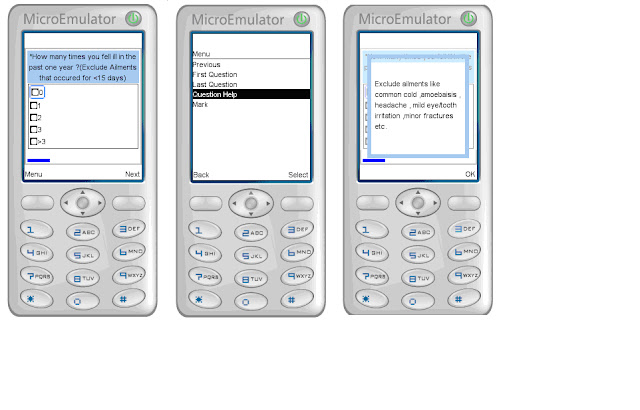
(ii) ADD / MODIFY LOGIC (explained through an example in our survey)
If the patient being surveyed has not fallen ill in the past one year then it will not be prudent to proceed further and burden the server with unnecessary entries.Since we are interested in identifying only those people who have suffered or are suffering with any ailment in recent past, the surveyor will choose ‘0’ times as the answer in healthy cases and a message as shown below will be displayed to caution the surveyor not to proceed further
Q1. Q1. LOGIC
The Snapshots of rest of the questions of our survey are shown below
Q4. Q5. Q6. Q6. HELP
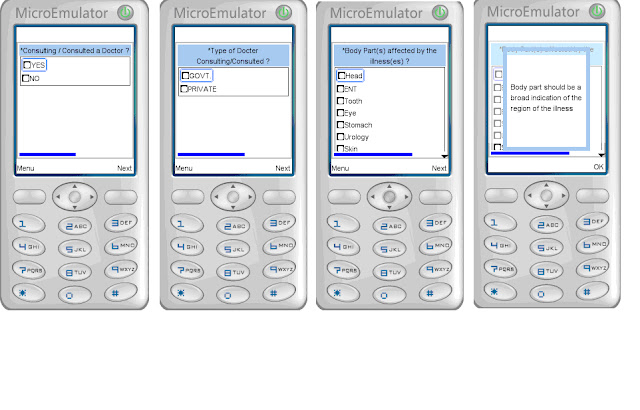
Q7. Q8. FINAL PAGE
*********************
3) (a) INSTALLING THE CLIENT END ON THE MOBILE PHONE
This process involves installing the ‘form’ designed above on the mobile phone of the Surveyor who will actually be contacting the persons to be surveyed (patients in our case).The surveyor will collect the health parameters of the patients & send this data to the centralized server for analysis. The steps to do so are as follows:
- Go to the share tab, Add the e-mail IDs of the multiple surveyors & share the
form with them
- Upload the form (Refer the link for details : http://www.datadyne.org/episurveyor/video-tutorials)
(b) COLLECTING THE DATA
*********************
4) ANALYSING THE DATA AND GENERATING REPORTS
BY : PRANAV JAIN (2011075)
RISHAV JAIN (2011088)













No comments:
Post a Comment